I was reading the openmediavault blog and noticed the EOL for openmediavault 3.x which I have. So I wanted to update mine.
https://www.openmediavault.org/?page_id=1271
First things first, you want to follow their instructions here.
https://openmediavault.readthedocs.io/en/latest/installation/index.html
My hardware is fairly new but the only thing I'm using is an old IDE 60 gig 7200 rpm hard drive which works fine, but I also have an older 100 gig sata 5400 rpm drive that I want to use, just to bring all the hardware up to date. I found a new 7200 sata rpm drive that I decided to use instead. If you want to just update you can, but they recommend a clean install which is what I want to do anyway. Instead of wiping my old drive, I will install the system on my new drive since you have to do this anyway. This will allow me to just update my drive as well. I can also have that first drive as a backup while I do this because you have to reconfigure everything once again.
Steps:
1. Download the latest ISO. Check the hash if you're really paranoid. It's a good habit anyway.
https://www.openmediavault.org/download.html
2. Find and clean the hard drive you want to use. Assuming it's not the original drive.
3. Make a bootable usb stick. Just make sure it has plenty of space to make the boot disk. You can use this program.
https://rufus.akeo.ie/
4. Make sure you have all your accounts information before starting. I took screenshots of my system
before doing anything else so I know what I need to configure again. Just take a look at your system to refresh your mind about what you have configured. It will help.
5. While the system is off, change the system drive in your nas.
6. Take all the drives out of the nas bays so you don't make any mistakes on which drive you will be installing or wiping. Just make sure you keep them in order if you take them all the way out.
7. Put your boot disk in one of the back usb ports on the motherboard and start your system. Make sure it can boot to the usb drive if it doesn't. Start the installation as usual and go from there.
So here are the pictures of this process. Unfortunately I was not able to get this version installed on a brand new hard drive and another 100 GB hard drive. I kept getting something about the sectors starting lower than what the system wanted. I got this on two different drives so I'm not sure what's going on there as one of the hard drives is brand new.
I just opened this new hard drive I had so I thought I use it for the new install. I decided not to use the same drive just in case. I'm glad I did because I was not able to install the new version on two different drives. So at least I have put everything back and the nas is still working. Phew. So don't wipe the original system drive until you are sure you got the new one installed, preferably on a new or different hard drive.
The boot disk starts up fine.
The hard drive is found without any problem.
Unfortunately when I go back to try the partitioning, it just doesn't work.
This is where the boot disk just loses it.
Retry.
Nothing.
As you can see on these screenshots the first sectors are different than what the OS wants. No idea why. Both drives seem to work fine though.
June 4, 2018
After spending some time looking for my old cable which is a regular usb 2. I was finally able to verify that using the old cable allowed me to finish the installation without a problem, still connected to the usb 3 hub. That was until my new hard drive from a sealed box started making some really high pitched noise. Needless to say I had this drive sit in that box for some time and just had not used it. I think that drive may be bad too even though I just took it out of the box. So I went ahead and installed openmediavault on my 100 gig hard drive to make sure it would go through ok. It did. Unfortunately the usb drive will not get detected after a reboot.
After also having my bios freeze on me, I decided to just reset the bios which brought me back to a good starting point. I also moved the hd to the usb 3 cable which now would detect a usb hard drive, but I would still get some errors once I re-booted. So openmediavault just doesn't want to boot. So basically I need to use the old cable to install the OMV and then change the drive to the usb 3 cable in order to have it show up in the bios, but it still refuses to work. I also decided to just update the bios, but even with the updates I found that I can still manage to freeze the bios with some setting changes. But this is something different.
Here's my old usb 2 cable on the left and my new usb3 cable on the right.
As you can see here when I plug the hd into the old cable, the install goes through fine.
But when I reboot, this is all I get while plugged into the old usb 2 cable. I haven't made any changes to the uefi so I don't know what's going on here.
When I plug into the usb 3 cable, I can now see the usb drive.
And when I'm back on the usb 2, all that shows up is this UEFI shell.
Once I rebooted, this is what was showing with the new hard drive that started making noises.
Here's what I now get with the 100 gig hard drive when I reboot. So OMV won't boot up by itself either.
June 6, 2018
I went ahead and kept trying to see if I could get this to install. Unfortunately I just had no luck again. I also tried to install on an 8 gig sd card and and 8 gig usb stick from the boot disk but the OMV install said it couldn't install due to the size of the disks. I looked up the specs and it said that 4 gig was the minimum. So I'm not sure if it was just the way I was installing on these or the fact that I didn't use any of the other programs to make a bootable disk as to why it didn't work. Needles to say, I didn't want to keep beating up this horse and decided to install my 3.x drive back again and just leave it as is for now. I will definitely try at another time and see if anything changes. I have now also updated the bios which I thought may be part of the issue, but no, I still got the same thing. In short, I tried a lot of different things, but I will take a break for now.










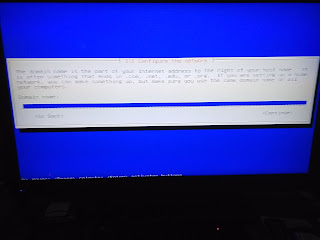






























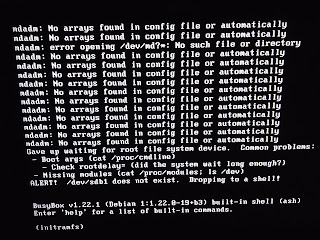
No comments:
Post a Comment