I finally received this Dell monitor that replaced the Acer IPS monitor I had purchased and returned. I decided to get this monitor because it was similar in specifications to the Acer, but I was hoping the text would be more clear compared to the Acer. Now I should start by saying that I have been looking for a budget monitor to replace my old dead monitor that I had for what seems like a very long time. I was not looking to buy a new monitor but that's just what I have had to do since I rather work on a desktop than a laptop when I'm home. So I will try to just give you the pros and cons right away to keep this short since I have a few pictures to show you the actual monitor.
Pros:
- The monitor looks to be the same physical size as the acer 24" since they do have the same specs.
-The most important thing most people forget to mention about any monitor is how text looks on them. The dell text is better than the Acer. It's not perfect but at least it is much better and doesn't look fuzzy like on the Acer. The matte on the screens seems to cause this which can be really annoying. The Acer just seemed a lot heavier on this. The camera does catch it here just like it did on the Acer. So these coatings are definitely something that needs to get better on these new monitors unless you like feeling like your going blind. I have to be honest, I don't ever remember having this problem with text on older monitors. I still have 20/20 so I know it's not me and this really bugged me this time around because it made it harder finding a monitor I was comfortable looking at. I went to the local stores and looked at all the monitors I could find and found this problem on most if not all of them.
-Short, but solid large square stand. I like it. I don't like the look of those round stands.
-Power button is a white led and can be turned off while the monitor is on through the settings. Very nice touch and it looks great on too. I prefer the white over the blue any day. It's also not super bright and it's a small vertical rectangle vs round LED. So a very nice touch.
-The front small physical buttons feel good. These are all the way on the right side and since I have stuff on this side it can get a bit cramped. My first Acer had them in the middle of the monitor which I found worked great specially if you're on a very small desk. This won't make a difference on a large desk.
-The packaging was thin and not a huge box similar to the Acer. All cardboard inside which can be a bit of a pain on larger monitors, but was not a big deal on this small one. The Acer packaging was much simpler with a top and bottom foam. It's also nice when they add a handle to them.
-The picture quality for videos or movies and things like that is pretty good on both IPS monitors I have tested. So I can only speak from the Acer and Dell monitors.
Cons:
-Only vga cable included. No HDMI. In terms of getting more for your dollar in the hardware department, the Acer wins hands down. This one doesn't have built in speakers even if they are tiny, jack for audio or dvi and they don't include an HDMI cable either. The acer includes all the different connections and all cables. I like to have the options to choose for what I have. But it is what it is.
-The stand is short, but works fine for me as I don't really touch my monitor once it's all set up.
-No vesa mount. I like the monitors to have this option even if it's not used.
-It took a week to get it from amazon and it came with a weird black line in one corner of the screen which is annoying, so it has to get exchanged. It is not a pixel problem but a manufacturing problem from what I can tell. There was one dead pixel to the left that was not as noticeable too.
-Serial number label is right behind the power plug. This makes it hard to find not to mention it's very small. Good luck trying to inventory this monitor. Not impossible but they could have done a better job there.
-No IPS label anywhere on the box or the monitor itself that shows you this is an actual IPS monitor.
-This monitor costs a bit more than the Acer and has less connections and doesn't include the HDMI cable either.
This box is similar to the Acer which is nice. What a difference from the old days of big boxes. This is a welcomed changed, but I wonder if this will be worth it vs your eye sight. Only time will tell as these are very bright. I never got any headaches with the old tube monitors, but once we had to change to LCD's, all that changed. And having unclear monitors will definitely not help in with this either.
Interestingly, there is absolutely no mention of IPS anywhere on the box.
Or even here.
Official dell seal tape. Mine was intact and was shipped bare. I later found out there was an option to put it in an amazon box to hide this a bit more. Now I know.
The top contents.
Power cable, VGA cable and two part stand.
The monitor on the bottom. Make sure you pay attention how the monitor is shipped. If you have to send it back it will help you get it all in there without breaking it or having the box not fix correctly. I couldn't get the darn thing to go back in correctly since I missed this so this would have made my life a bit easier.
The stand is plastic with metal parts. It's nice that it's gray though. Dust will be harder to see on it. I did not like the glossy stand on the Acer. This one wins here.
The Dell stand next to my old monitor stand which I kept as I like the stand and was able to use it on the new Acer since it had the vesa mounts as well.
I can't use the old stand with the dell, but the short stand also works well, so I'm fine with it. Now I'm just looking at the upper side of the monitor instead of the lower with the old one. Dell has made it a piece of cake to get this put together now which is nice to see. Taking it apart was a bit more involved, but not too much as the part that clicks to the monitor itself is a bit hidden and you do need a screw driver to push it.
The finish is matte and not glossy. I'm starting to want the glass back on these things because text is just sharp on them from what I remember. These new screens I'm not a fan of now. Although I have to say that the colors on the new IPS displays for movies and videos is really nice. Only time will tell if I still get the headaches from these things. But again, for a budget monitor you only have so much to choose from. As of now though, most of the monitors seemed very similar which was very disappointing.
The bezel is glossy though. It is smaller which is nice.
The back doesn't have flat spots on the top so there is no way for dust to settle on the back other than a little bit on the shiny back which is a good thing. We have been getting a lot of dust here lately due to some constructions. It looks nice but this is just going to be a nice dust magnet like any other glossy parts.
The three connectors you get. Power, HDMI and VGA. Some people wonder why vga, but as I have mentioned before, this is the most common plug around and in my case, I use a kvm switch which uses vga cables. So this works fine for me. Once I find a cheap HDMI switch then I may switch to it, but my older computer doesn't even have HDMI either, so there you go. Also, if text is not clear on this, then it won't be any better with any other connection.
I like the new thinner vga cable.
The older version next to this new one.
Unfortunately I ran into a slight issue. The screw on the left was a little shorter than the one on the right and it would just not reach to screw it in. So this was annoying. I flipped it to the other side and that worked fine since I have more access on the kvm switch anyway. You normally don't mess with the back of any monitor once it's fixed.
Ah, the glossy back. It's beautiful right after you take off the cover.
A shot of the shiny back. Too bad that won't last more than a few minutes before dust settles on it.
All put together.
The buttons. There are no labels whatsoever. It would be nice to know if it is IPS or not. Although they are not hard to figure out.
This picture looks very sharp on both IPS monitors I have used. The nice thing about it is that you don't get some weird logo to one side like you do with the Acer. So this is good and turns on quick too. Not instant, but it doesn't take a long time either. It's just right, about two seconds.
As you can see the camera catches this matte finish as well, so this seems to be the film that is used on pretty much all the monitors today. The nice thing is that the camera actually magnifies this.
And the most important shot here...the text. It's much better than the Acer from what I can tell. It's not perfect, but my eyes don't hurt like they did on the other monitor. I can tell you this is going to be a big issue until they can figure out how to get text to show up better through these matte coverings.
Full frontal here.
The menus, I like them. They are simple and easy to use. The physical buttons are great. Labels wouldn't hurt, specially one that shows you that this is an actual IPS display. They seem to skip these details on their monitors and it only makes you wonder as to why that is since that would help them. All the buttons open the same menu options you see here, then you just choose the one you need. Very simple so this is a very good thing.
And here are the options you get.
Not too many options here, but seems to be fine. Anything other than standard just doesn't look right. it's either too yellow, too blue or too dark or something way off. I thought the Acer was not great, but this one made that one seem better here. So I just leave it on standard and lower the brightness. You can customize it as well, but I don't have anything to calibrate this with so I just go by my own eyes.
This monitor includes the driver which I also installed and worked just fine. The Acer didn't have any effect and still would not show the correct monitor in device manager. There was just no change with the Acer.
And I finally get to the most interesting part. Nothing would be fine without a slight problem. If you look at the X on the top right corner there is a black line next to it. That is inside the monitor and I can't get rid of it. It's annoying as can be since that's a corner I look at all the time when closing a window. This is a defect and I have to return this monitor due to that unfortunately. I was hoping to be done with monitors, but apparently not. Either way, Amazon was good about the exchange without charging me anything.
Here is the same thing on the blue background. Yes, that is something stuck inside from what it looks like. I just found another black dot farther to the left side too. It's not as noticeable as this one, but it's there.
Here's the cd that comes with the monitor.
It took a few seconds to install and everything looked fine here in the device manager after the install.
Finally, it wasn't until I dug deep into the manual that I found what type of panel this was. Better labeling on the actual monitor and box would be helpful. Even if it's a label on the back of the monitor and better placement too. It took me a moment to find the serial on this monitor as it was hidden behind the power cable.
And here are the rest of the specifications for this monitor. I couldn't find much on this model so I thought I put this up.
UPDATE:
February 27, 2016
I finally got my Dell replacement monitor from the post office today. I'm happy to say that even though I wasn't here when they showed up, after three trips to two different post offices I finally got my monitor. I'm happy to say that this one is fine. Even though someone manage to bang the box a bit on one side. This one doesn't have any dead pixels or black line up at the top or anywhere on the screen. The brightness will take some time to get used to, but I hope I'm done with this for a while unless I can't get used to the matte finish. I only have one desktop monitor at home so it sucks not being able to work on my desktop.
Here's the link to the dell web page on this monitor. The manual has this and the HX model on it, so it looks to be the same monitor. Unfortunately they don't have the manual on there or user guide so I'll see if I can post those. They come on the cd that's included with the monitor. And unfortunately you do have to look at it since that's the only place you will find the specifications for these.
http://www1.la.dell.com/vc/en/corp/peripherals/dell-se2416h-monitor/pd.aspx?refid=dell-se2416h-monitor&s=corp
http://www.amazon.com/Dell-SE2416HX-Screen-LED-Lit-Monitor/dp/B01717TLMM
Dell also includes this other program that's supposed to help. I thought it was to also help you make a grid on your monitor, but I'm not sure if that is just with multiple monitors and not just one. I try to open it and it doesn't do a thing. I'll restart and see what that does as it states that I should connect a dell monitor.
And of course there was an update for this as soon as I tried to open it and since there is no link on the web site you can't just go look for it.
Monitor User guide
https://drive.google.com/file/d/0Bz95u2sEVoMhVTJhRFprMENzNEk/view?usp=sharing



















































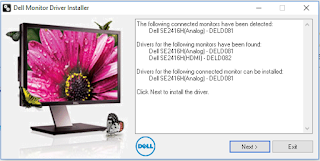












No comments:
Post a Comment